First Steps
Ways to access MaxWhere
In terms of user interface, there are 3 main pillars through which you can access MaxWhere:
- MaxWhere Desktop client
- MaxWhere Web viewer
- MaxWhere Portal
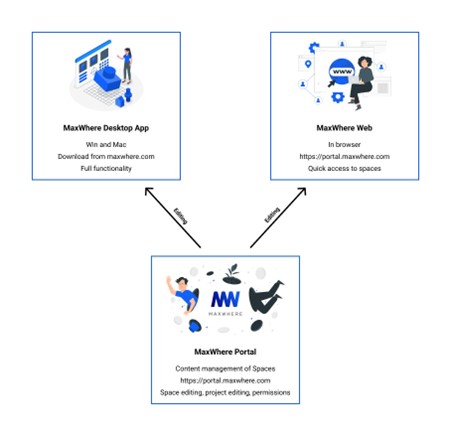
MaxWhere Desktop Client
The MaxWhere Desktop Client ( https://www.maxwhere.com/get-maxwhere ) provides full functionality for browsing and editing spaces in a desktop environment. The Desktop client is the application in which all the capabilities of MaxWhere are available. You can find more information on MaxWhere Desktop here.
MaxWhere Portal
The MaxWhere Portal ( https://portal.maxwhere.com ) is a web-based management site where users can view all the spaces they have access to and, given the appropriate privileges, can edit the metadata associated with their spaces (name, description, thumbnail, visibility, sharing options, and more). Select spaces can also be opened across different modalities (MaxWhere Desktop or MaxWhere Web) via the MaxWhere portal. For more information on the MaxWhere Portal, click here.
MaxWhere Web Viewer
The MaxWhere Web Viewer ( https://portal.maxwhere.com ) provides a way to open MaxWhere spaces in the web browser. Select spaces can be loaded from the MaxWhere Portal into this viewer. MaxWhere Web allows for content inside spaces to be viewed and interacted with. To edit / modify the content, the space must be opened in the MaxWhere Desktop client. For more information on the features of the MaxWhere Web Viewer, click here
MaxWhere User Account
You must create an account to have access to and enjoy MaxWhere's spaces.
To create your account, visit the create your account site, enter your e-mail address and choose a password. By clicking the Sign Up button, you agree to accept the Terms and Conditions.
If you already have an account, sign in to have access to all your spaces and the MaxWhere functionalities included in your package.
Changing User Name and Password
You can change your password whenever you want. Go to https://portal.maxwhere.com and click on the user icon in the upper right corner. Passwords must be 8 to 64 characters long. For security reasons, we do not allow passwords that are easy to guess.